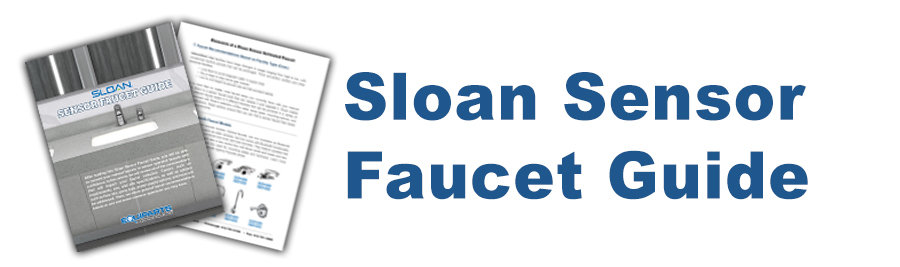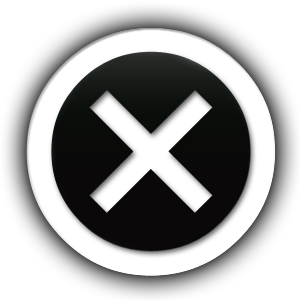Faucet and Shower Units, Guides
Sloan Sensor Faucet Guide
Read this Sloan Sensor Faucet Guide to learn everything you need to choose the right sensor faucet for your specifications. After reading our guide, you will be able to convert your manual faucets to touch-free faucets with confidence. If you have any additional questions after reading the guide, give us a call to speak with one of our Sloan product experts. Contact information is listed below.
Tip: Open the PDF viewer in fullscreen on a desktop or laptop computer for the best user experience. Learn more about the controls of the viewer at the bottom of this page.
In this article, we review all of the considerations that will impact your faucet selection. Factors such as requirements, use, and site specifications, as well as options such as flow rate, spray type, power supply options, and more will be addressed. Then, we share general faucet recommendations based on use and some common questions you may have.
Sections in this guide include the following:
- 1. Sensor Faucet Component Access
- 2. Sensor Types
- 3. Flow Rate and Spray Type Options
- 4. Site Specifications
- 5. Power Supply Options
- 6. Additional Considerations: Time and Cost
- 7. Faucet Recommendations Based on Facility Type
- 8. Bluetooth Faucet Options
- 9. Sloan Sensor Faucet FAQs
At Equiparts, we carry sensor faucets by other major commercial faucet manufacturers as well, including American Standard, Chicago Faucet, Delta, Elkay, Moen, Symmons, and more. Click on the “faucet and shower units” link in our side bar menu to begin your search, or give us a call if you don’t see what you need.
Give us a call for more information and to order your sensor faucets.
Toll-Free: 800-442-6622
Pittsburgh: 412-781-9100
Phone hours: Monday-Friday 8:00 AM – 4:00 PM EST
Digital PDF Viewer Controls
We highly recommend viewing the PDF on a full-sized computer or laptop to view all of the features and have the best experience viewing our catalog online. When on a laptop/computer, we also recommend viewing the PDF in fullscreen mode.
Below is a breakdown of all of the features of the PDF viewer (visible only on desktop) starting with the icons on the lower menu bar (from left to right):
Home – Click on the home button to go to the Equiparts homepage.
Zoom In – This feature enables you to zoom in on a certain area of a page. Then if you want to zoom in even closer, you can use the zoom navigator that pops up in the upper center of the screen. This appears when the zoom tool is in use.
Thumbnails – Use the thumbnail feature to view the pages smaller and more quickly get to another page instead of flipping from page to page.
Share – Share opens up links to a variety of social platforms that you can share catalog pages to including Facebook, Twitter, LinkedIn, and Reddit. The mail icon in the share menu opens up gmail so you can also send catalog page(s) from a gmail account when applicable.
Print – The print feature enables you to print a certain page or pages from the catalog. You may need to give the printer dialogue window a moment to open before you can select your printing options.
Download – Download opens the PDF in another window. Simply open it, then go to File in the menu bar and select ‘Save As’ to save it. You may also see a down arrow button in the upper right corner of the new window. Clicking that button will download the document. You can also download the Sloan Sensor Faucet Guide through this link. Just open the link then save the file to your computer.
Fullscreen – To view the booklet in fullscreen, click on the double arrow button located at the bottom of the screen in the middle-left.
Lower Right Menu
<< Go to front cover
< Go to previous page
> Go to next page
>> Go to last page
Can I download the Sloan Sensor Faucet Guide?
Absolutely! To download, simply open up the guide through this link (give it time to load), then click File>Save in your web browser and save it where you can easily find and reference it in the future. Download the Sloan Sensor Faucet Guide through this Link.
Troubleshooting Tip:
If you are having trouble viewing the booklet in the PDF viewer, view the guide as a regular PDF instead. To troubleshoot the viewer, you can first try clearing your browsers cache. If the PDF viewer still isn’t functioning properly, try opening it in a different browser and make sure you are viewing it on a full-sized desktop computer or laptop in fullscreen mode.