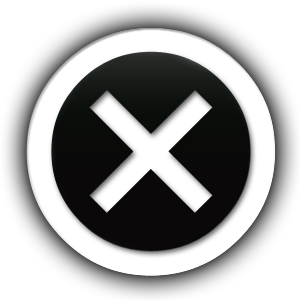*Please allow a few moments for the digital PDF to load. Read the descriptions below for help
understanding the features of our PDF viewer and how to have the best experience using it.
THE EQUIPARTS Catalog
Our catalog contains a total of 684-pages, our most comprehensive catalog yet. It has more detail, content, and information than ever before. In development for the past three years, it contains 236 more pages than our last catalog. Based on feedback from customers, we expanded the content of every category to provide greater choice and more product information. And for the first time, almost all of the parts and units in their new catalog are displayed as full-color photographs! Our primary goal with the new catalog is to help customers make the best possible selection of parts and fixtures for their specific repair situation.
Although the new catalog is very large, it still doesn’t show everything Equiparts has to offer. So if there is something you need that you don’t see in the catalog, simply give us a call to ask about it at 800-442-6622.
A Quick Guide to Using our Digital PDF Viewer
We highly recommend viewing the PDF on a laptop or desktop computer to view all of the features and have the best experience viewing our Catalog online. When on a laptop/desktop computer, we also recommend viewing the PDF in fullscreen mode.
Below is a breakdown of all of the features of the PDF viewer (visible only on desktop computer) starting with the icons on the lower menu bar from left to right:
Home – Click on the home button to go to the Equiparts homepage.
Zoom In – This feature enables you to zoom in on a certain area of a page. Then if you want to zoom in even closer, you can use the zoom navigator that pops up in the upper center of the screen, this appears when the zoom tool is in use.
Thumbnails – Use the thumbnail feature to view the pages smaller and more quickly get to another page instead of flipping from page to page.
Bookmark – Use the bookmarks tool to add your own unique bookmark to a page or pages. This is a useful feature when you need to reference the same page often. Simply navigate to the page you want to bookmark, open the bookmark tool, name your bookmark, then click add to page. Once added, your bookmark will show in the upper tabs. You can also choose a color to color code your bookmark as well.
Annotation – This feature gives you options to mark-up a page. When selected, a small menu will pop up that will give you options like a pencil tool, shapes, and writing notes so you can add information or circle the parts you need. This information will save automatically and be there until you clear your browsers cache (web history). You can also use the eraser tool to remove your markup or the clear button to remove your notes.
Share – Share opens up links to a variety of social platforms that you can share catalog pages to including Facebook, Twitter, LinkedIn, and Reddit. The mail icon in the share menu opens up gmail so you can also send catalog page(s) from a gmail account when applicable.
Print – The print feature enables you to print a certain page or pages from the Promo. Give it a couple of moments to open your printer dialogue and make your print selections.
Download – Download opens the PDF in another window. Simply open it, then go to file and select ‘Save As’ to save it, or hover over the document to view the download button then click on it there. You can also download the Catalog through this link. Just open the link then save the file to your computer.
Fullscreen – To view the catalog in fullscreen, click on the double arrow button located at the bottom of the screen in the middle-left.
Lower Right Menu
<< Go to front cover
< Go to previous page
> Go to next page
>> Go to last page
How to Search for a Specific Part Number
To search for a specific part number, type the part number in the search bar in the upper right corner then double-click on the page number that comes up on the left side navigation that appears. Note that this feature is not available on mobile devices.
Troubleshooting Tip:
If you are having trouble viewing the promo in the PDF viewer, first try clearing your browsers cache. If the PDF viewer still isn’t functioning properly, try opening it in a different browser and make sure you are viewing it on a laptop or desktop computer in fullscreen mode.
Request to be sent a physical copy of our Catalog in the mail through our Catalog Request Form.